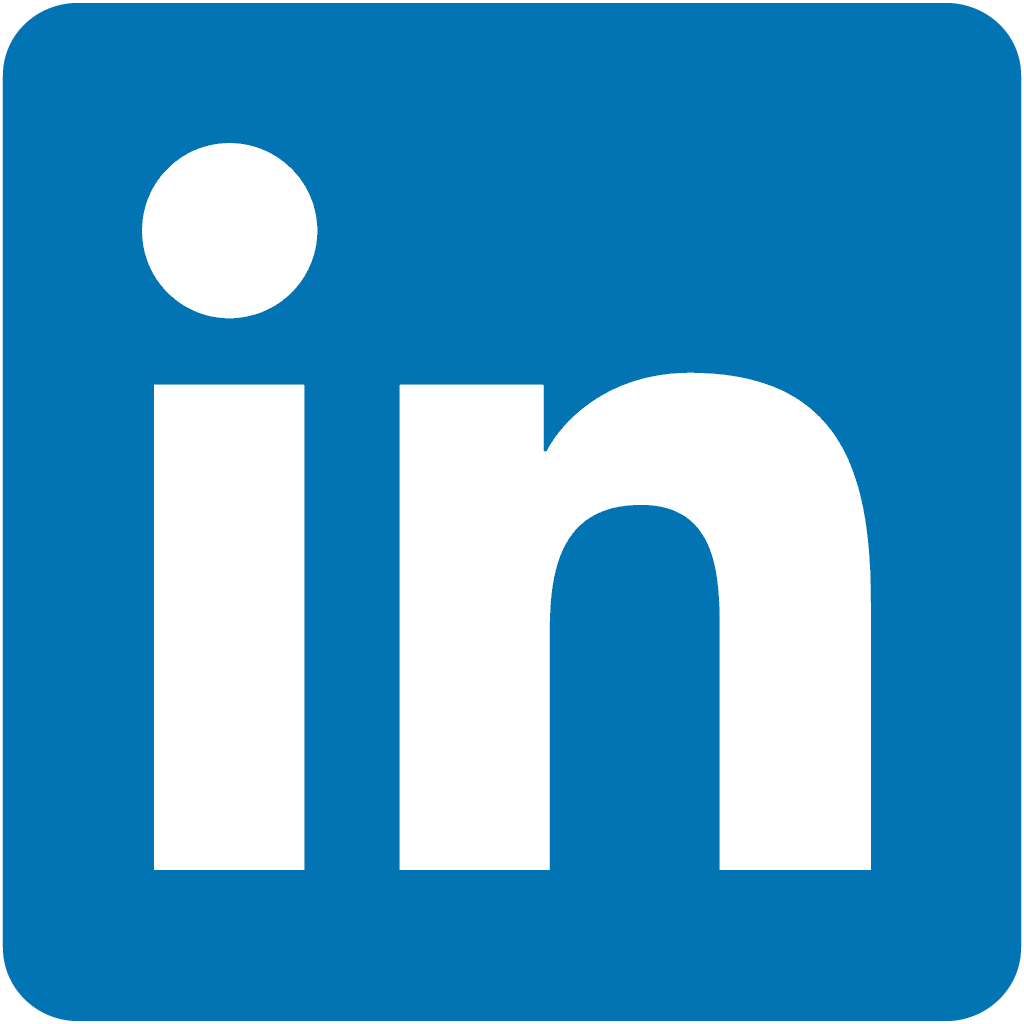import contacts from your linkedin Account
Step ONE: Export Your Contacts to a CSV file
- After you are logged into LinkedIn, click on Contacts at the top menu,
- On that page, towards the bottom, you’ll see a link that says “Export Contacts.” Click that.
- From that page you simply follow the process… I leave it as the default file format (there are three csv options – it really doesn’t matter which one you choose).
That’s it – it is really that easy to export your contacts from LinkedIn! The hardest part of this is knowing where your file was saved to… but you should know how to find it.
Step TWO: Clean and prepare the file
- Open the csv file in Excel.
- Optional: I delete all of the columns with blank data. I just did checked… right now there are FIFTY FIVE(!) columns that had a header but no data… delete all of these.
- Optional, but easier to do it here than one-by-one in JibberJobber: I go through the first and last names and clean them up. I take out things like middle initial, acronyms, email addresses (from those fields), etc. I simply want a first and last name. This is the most time-consuming part of the process.
- Optional, but HIGHLY recommended: Add a few other fields, including Tags (LinkedIn allows you to tag contacts, but they don’t export them), Notes (they have a Notes column, but no data in it), Source (I always put LI_Import as the source, for every single record, to know where that record came from), Ranking, and anything else you want to import.