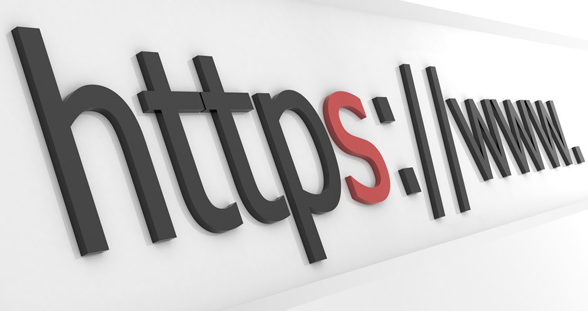Squid – make HTTPS proxy
There seems to be a bit of confusion about configuring SQUID to transparently intercept SSL (read: HTTPS) connections. Some sites say it’s plain not possible:
http://www.faqs.org/docs/Linux-mini/TransparentProxy.html#ss2.3
Recent development in SQUID features have made this possible. This article explores how to set this up at a basic level. The SQUID proxy will basically act as a man in the middle. The motivation behind setting this up is to decrypt HTTPS connections to apply content filtering and so on.
There are some concerns that transparently intercepting HTTPS traffic is unethical and can cause legality issues. True, and I agree that monitoring HTTPS connections without properly and explicitly notifying the user is bad but we can use technical means to ensure that the user is properly notified and even gets prompted to accept monitoring or back out. More on this towards the end of the article
So, on to the technical details of setting the proxy up. First, install the dependencies . We will need to compile SQUID from scratch since by default it’s not compiled using the necessary switches. I recommend downloading the latest 3.1 version, especially if you want to notify users about the monitoring. In ubuntu:
apt-get install build-essential libssl-dev
Note : for CentOS users, use openssl-devel rather than libssl-dev
Build-essentials downloads the compilers while libssl downloads SSL libraries that enable SQUID to intercept the encrypted traffic. This package (libssl) is needed during compilation. Without it, when running make you will see the errors similar to the following in the console:
error: ‘SSL’ was not declared in this scope
Download and extract the SQUID source code from their site. Next, configure, compile and install the source code using:
./configure –enable-icap-client –enable-ssl
make
make install
Note the switches I included in the configure command:
* enable-icap-client : we’ll need this to use ICAP to provide a notification page to clients that they are being monitored.
* enable-ssl : this is a prerequisite for SslBump, which squid uses to intercept SSL traffic transparently
Once SQUID has been installed, a very important step is to create the certificate that SQUID will present to the end client. In a test environment, you can easily create a self-signed certificate using OpenSSL by using the following:
openssl req -new -newkey rsa:1024 -days 365 -nodes -x509 -keyout http://www.sample.com.pem -outhttp://www.sample.com.pem
This will of course cause the client browser to display an error:
In an enterprise environment you’ll probably want to generate the certificate using a CA that the clients already trust. For example, you could generate the certificate using microsoft’s CA and use certificate auto-enrolment to push the certificate out to all the clients in your domain.
Onto the actual SQUID configuration. Edit the /etc/squid.conf file to show the following:
always_direct allow all
ssl_bump allow allhttp_port 192.9.200.32:3128 transparent
#the below should be placed on a single line
https_port 192.9.200.32:3129 transparent ssl-bump cert=/etc/squid/ssl_cert/www.sample.com.pem key=/etc/squid/ssl_cert/private/www.sample.com.pem
Note you may need to change the “cert=” and the “key=” to point to the correct file in your environment. Also of course you will need to change the IP address
The first directive (always_direct) is due to SslBump. By default ssl_bump is set to accelerator mode. In debug logs cache.log you’d see “failed to select source for”. In accelerator mode, the proxy does not know which backend server to use to retrieve the file from, so this directive instructs the proxy to ignore the accelerator mode. More details on this here:
http://www.squid-cache.org/Doc/config/always_direct/
The second directive (ssl_bump) instructs the proxy to allow all SSL connections, but this can be modified to restirct access. You can also use the “sslproxy_cert_error” to deny access to sites with invalid certificates. More details on this here:
http://wiki.squid-cache.org/Features/SslBump
Start squid and check for any errors. If no errors are reported, run:
netstat -nap | grep 3129
to make sure the proxy is up and running. Next, configure iptables to perform destination NAT, basically to redirect the traffic to the proxy:
iptables -t nat -A PREROUTING -i eth0 -p tcp –dport 80 -j DNAT –to-destination 192.9.200.32:3128
iptables -t nat -A PREROUTING -i eth0 -p tcp –dport 443 -j DNAT –to-destination 192.9.200.32:3129
Last thing to be done was to either place the proxy physically in line with the traffic or to redirect the traffic to the proxy using a router. Keep in mind that the proxy will change the source IP address of the requests to it’s own IP. In other words, by default it does not reflect the client IP.
That was it in my case. I did try to implement something similar to the above but using explicit mode. This was my squid.conf file, note only one port is needed for both HTTP and HTTPS since HTTPS is tunneled over HTTP using the CONNECT method:
always_direct allow all
ssl_bump allow all#the below should be placed on a single line
http_port 8080 ssl-bump cert=/etc/squid/ssl_cert/proxy.testdomain.deCert.pem key=/etc/squid/ssl_cert/private/proxy.testdomain.deKey_without_Pp.pem
As regards my previous discussion of notifying users that they are being monitored, consider using greasyspoon:
With this in place, you can instruct greasyspoon to send a notify page to the clients. If they accept this notify page, a cookie (let’s say the cookie is called “NotifySSL”) is set. GreasySpoon can then check for the presence of this cookie in subsequent requests and if present, allow the connection. If the cookie is not present, customers again get the notify page. Due to security considerations, most of the time cookies are only valid for one domain, so you may end up with users having to accept the notify for each different domain they visit. But, you can use greasyspoon in conjunction with a backend MySQL database or similar to record source IP addresses that have been notified and perform IP based notifications. Anything is possible ![]()
– courtesy: http://blog.davidvassallo.me/2011/03/22/squid-transparent-ssl-interception/